# Installing an SSL certificate
In order for Amazon Mechanical Turk workers to view your experiment without security errors you will have to provide them with a secure, https, connection to your instance of breadboard. To install a SSL certificate for use with breadboard, make sure you have configured your server properly with a domain name and then proceed with the following steps:
- Create a Keystore file
- Log into your server and run the following command:
keytool -genkey -alias [YOUR ALIAS] -keyalg RSA -keystore /home/[YOUR LOGIN NAME]/.keystore -keysize 2048 - Enter and re-enter a keystore password
- Answer the following questions as accurately as possible providing your domain name as an answer to "What is your first and last name?"
- When prompted for the password for the private key alias, press Enter
- Log into your server and run the following command:
- Generate a Certificate Signing Request (CSR)
- Run the following command to generate a CSR file:
keytool -certreq -keyalg RSA -alias [YOUR ALIAS] -file certreq.csr -keystore /home/[YOUR LOGIN NAME]/.keystore
- Run the following command to generate a CSR file:
- Purchase a SSL certificate for your domain name:
- You can purchase a single domain certificate from a provider such as rapidssl.com
- Provide the CSR, certreq.csr, to the signing authority when requested. You may be asked to open the CSR file in a text editor and copy and paste the certificate into a text area.
- Download the certificate in the PKCS #7 (.p7b) format
- Install the SSL certificate
- Upload the certificate to your server
- Import the certificate into the keystore with the following command:
keytool -import -keystore /home/[YOUR LOGIN NAME]/.keystore -alias [YOUR ALIAS] -file [YOUR CERTIFICATE FILE.p7b] - Type 'yes' and hit enter when prompted
- Proceed to creating an AMT Requester account